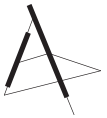Show Starter Loan Scheme
IMPORTANT: Please read information below to assist you in completing your form online.
BEFORE YOU BEGIN
Welcome to the Show Starter Loan Scheme Intention to Borrow online form, powered by SmartyGrants.
You may begin anywhere in the Intention to Borrow Form. Please ensure you save as you go.
For queries about the Scheme Rules, deadlines, or questions in the form, please contact us on ShowStarter@arts.gov.au and quote your submission number.
Click here to view the Scheme Rules.
If you need more help using this form, download the Help Guide for Submissons or check out Applicant Frequently Asked Questions (FAQ's)
NAVIGATING (MOVING THROUGH) THE FORM
On every screen (page of the form) you will find a Form Navigation contents box, this links directly to every page of the form. Click the link to jump directly to the page you want.
You can also click 'next page' or 'previous page' on the top or bottom of each page to move forward or backward through the form.
SAVING YOUR DRAFT FORM
If you wish to leave a partially completed form, press 'save and close' and log out. When you log back in and click on the 'My Submissions' link at the top of the screen, you will find a list of any forms you have started or submitted. You can reopen your draft form and start where you left off.
You can also download any form, whether draft or completed, as a PDF. Click on the 'Download PDF' button located at the bottom of the last page of the form.
SUBMITTING YOUR FORM
You will find a Review and Submit button at the bottom of the Navigation Panel. You need to review your form before you can submit it.
Once you have reviewed your form you can submit it by clicking on 'Submit' at the top or bottom of the screen or on the navigation panel. You will not be able to submit your form until all the compulsory questions are completed and there are no validation errors.
Once you have submitted your form, no further editing or uploading of support materials is possible.
When you submit your form, you will receive a confirmation email with a copy of your submitted form attached. This will be sent to the email you used to register.
If you do not receive a confirmation of submission email then you should presume that your submission has NOT been submitted.
Hint: also check the email hasn’t landed in your spam or junk email folder.
ATTACHMENTS AND SUPPORT DOCUMENTS
You may need to upload/submit attachments to support your form. This is very simple, but requires you to have the documents saved on your computer, or on a storage device.
You need to allow enough time for each file to upload before trying to attach another file. Files can be up to 25MB each; however, we do recommend trying to keep files to a maximum of 5MB – the larger the file, the longer the upload time.
COMPLETING A FORM IN A GROUP/TEAM
A number of people can work on an application using the same log in details as long as only one person is working at a time. Ensure you save as you go.
SPELL CHECK
Most internet browsers (including Firefox v2.0 and above; Safari; and Google Chrome) have spell checking facilities built in – you can switch this function on or off by adjusting your browser settings.